Calendar
Manage your salon's schedule with an easy-to-use calendar designed for salons, packed with smart features. Be bookable 24/7 by accepting online bookings, get clear and detailed appointment overviews, make sure no opening goes unused with the waitlist feature, and much more.
Try 14 days for freeEasy-to-use calendar designed for salons
A calendar that is designed specifically for salons and makes scheduling appointments easy. Get a clear overview of your appointments, view appointment details at a glance, and easily add or adjust appointments.
Be bookable 24/7: get online bookings & keep your calendar full
Be bookable 24/7 by accepting online bookings. Increase your bookings and spend less time answering calls and messages to schedule appointments. Online bookings are instantly added to your calendar, keeping everything organized and up to date.
Easily add tasks, absences, and vacations to the calendar
Add tasks, absences, and vacations directly to the calendar. Easily set recurring tasks and absences, such as every week, every month, every other week, or every other month.
Detailed appointment overviews at a glance
View detailed appointment overviews, including notes, important client information, and more, directly in the calendar.
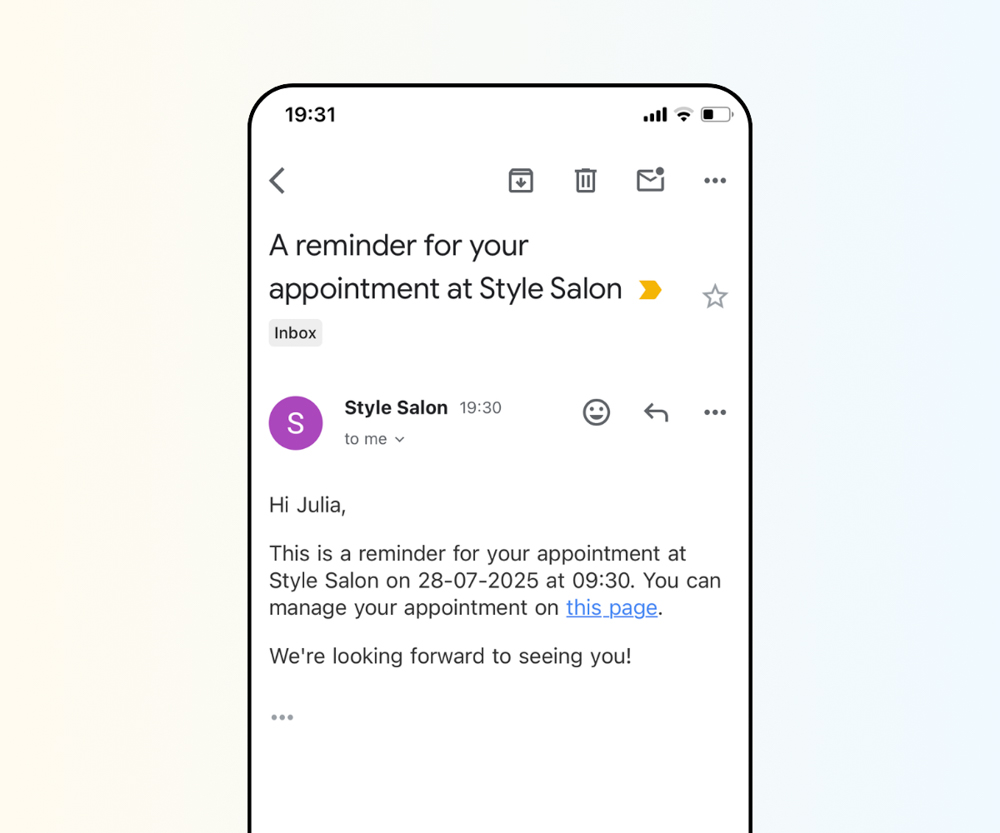
Prevent no-shows with automatic appointment confirmations, automatic reminders, and prepayments
Prevent no-shows by requiring prepayments. Also prevent no-shows by automatically sending appointment confirmations and reminders to ensure your clients don’t forget their appointments. Still a no-show? The prepayment ensures you get paid for your time.
Add extra options to your services with add-ons
Let clients personalize their appointments by choosing from optional add-ons. Add-ons help you increase revenue and provide a more tailored experience.
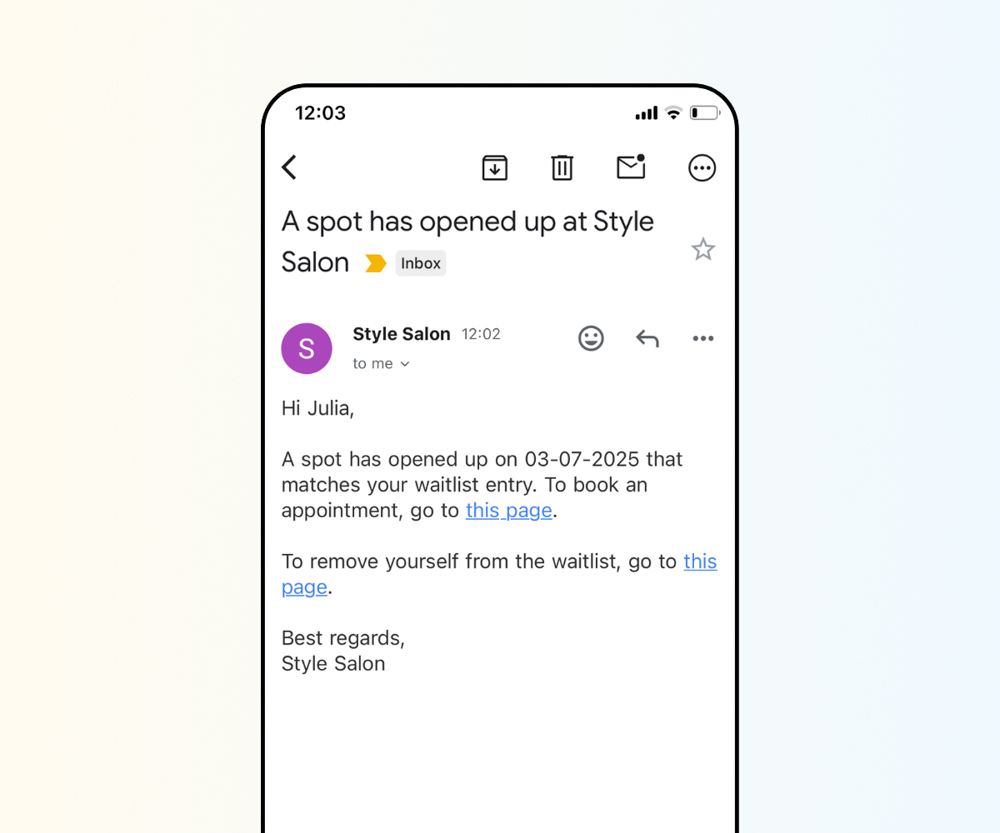
Use the waitlist feature to make sure no openings go unused
You can use the waitlist feature to make sure no opening goes unused and to maximize your revenue. If there's no availability on the client’s preferred day or time, they can join the waitlist-or you can add them yourself. Once a spot becomes available, you can contact the client. You can also enable the automatic waitlist, which means clients on the waitlist will automatically receive an email when there's new availability.
Set buffer time after services
Add a standard buffer time that’s automatically applied after each service. You can also adjust the buffer time per service if needed. You can use buffer times for tasks like cleaning up, helping you stay on schedule and keep your day stress-free.
Use the “Require Confirmation” feature for appointments made by phone to ensure all details are correct and to avoid missing out on prepayments
Did a client make an appointment by phone? When you want to, you can use the “Require confirmation” feature. Check a box while scheduling, and the client will receive a link to confirm their details, optionally upload photos, and, if you require it, make a prepayment.
Make the most of your time by being bookable during the processing time for services where this applies
For services like hair coloring, you can split the service into three parts: the first part of the service, processing time, and finishing time. The first part and finishing time are blocked in your calendar, so no other bookings can be made during those. But during the processing time-while the product is working and the client is waiting-you stay bookable for other clients. This ensures you make the most out of your time and maximize revenue.
Use the “Prevent Gaps” feature to maximize revenue
When clients can book online at any time, it can create small gaps in your calendar that are too short to fit another appointment. These unfillable gaps waste valuable time and reduce how many clients you can see in a day.
If you enable the “Prevent Gaps” feature, you can avoid this. When enabled, clients can only book appointments online right before or after an existing booking, task, or break. This keeps your schedule tighter, helps you make the most of your time, and increases your revenue.
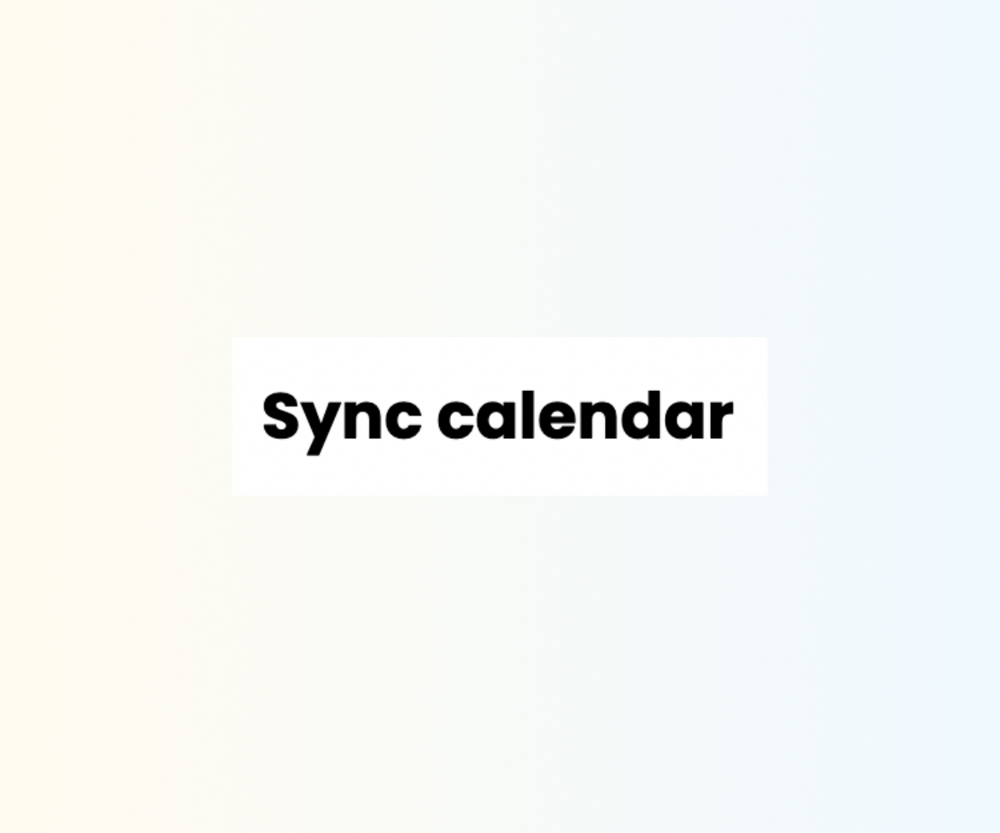
Sync with Google Calendar and more
Sync with Google Calendar and more to make sure your appointments, tasks, and absences are also visible in your other calendars.